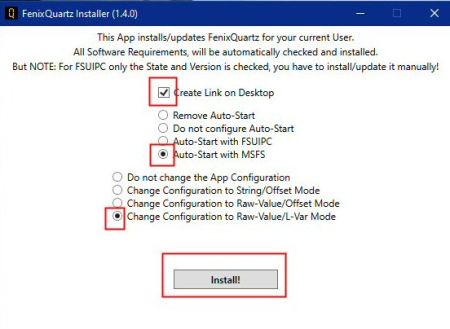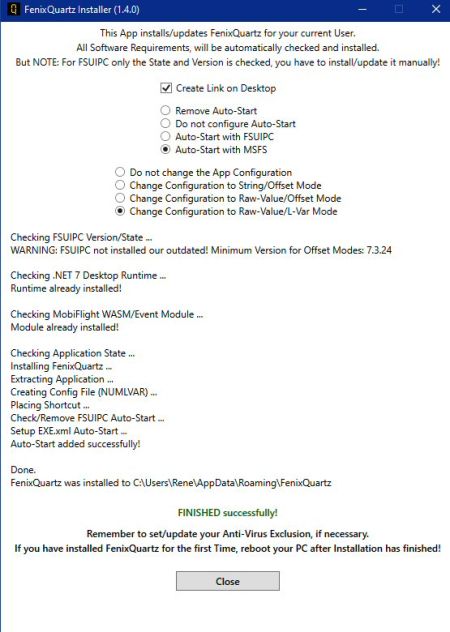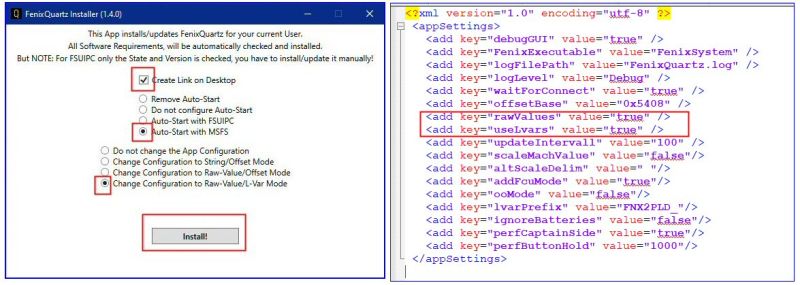« FenixQuartz » : différence entre les versions
Aucun résumé des modifications |
|||
| (19 versions intermédiaires par le même utilisateur non affichées) | |||
| Ligne 1 : | Ligne 1 : | ||
{{Infobox-page-EN | |||
|picture = [[Fichier:miniFCU_003.jpg|250px]] | |||
|picture-name = miniFCU | |||
|Name = FenixQuartz module | |||
|object = tutorial | |||
|subject = miniFCU utilisation | |||
|creation = 16/01/2024 | |||
|by = Pacha35/Github | |||
|modif = 17/1/2024 | |||
|from = Pacha35 | |||
|summary = Yes | |||
|visibility = public | |||
|upd = Pacha35 | |||
|reference = Reference | |||
|site = [https://www.simvol.org clic here] | |||
}} | |||
{| class-"MediaWiki" style="margin: auto;" | {| class-"MediaWiki" style="margin: auto;" | ||
{{Encadré_jaune | {{Encadré_jaune | ||
|color=lightblue | |color=lightblue | ||
|titre= | |titre= Fenix module for the miniFCU | ||
|image=[[Fichier:FenixQuartz_logo.jpg| | |image=[[Fichier:FenixQuartz_logo.jpg|100px|gauche]] | ||
|texte= | |texte= | ||
To be able to use the miniCOCKPIT<ref>miniCOCKPIT : société qui s'est lancé dans la création d'appareils connectables aux simulateurs en copiant des éléments du tableau de bord de l'A320 avec une échelle réduite.</ref> miniFCU<ref>miniFCU : premier élément créé par miniCOCKPIT qui est la copie exacte du FCU de l'A320. Il a été réalisé grâce à une souscription en ligne lancée mi-2023.</ref>, it is imperative to have installed FenixQuartz, a module which will pass the data from the Fenix A320 to the miniFCU manager: Mobiflight. | |||
< | |||
< | |||
<br> | <br> | ||
This page shows how to installe this specific module. The original text is on [https://github.com/Fragtality/FenixQuartz Github]. | |||
<br><br> | |||
}} | }} | ||
== FenixQuartz== | == FenixQuartz== | ||
This Tools extracts the Values of some important Quartz Displays of the Fenix (hence the Name) directly from Memory. The Values/Output are then exported to FSUIPC-Offsets as either String (default) or Numerical Value. The Export can also be configured to L-Vars (numerical). There they can be picked up from other Applications, like PilotsDeck to display the FCU or other Displays on the StreamDeck. | This Tools extracts the Values of some important Quartz Displays of the Fenix (hence the Name) directly from Memory. | ||
* The Values/Output are then exported to FSUIPC-Offsets as either String (default) or Numerical Value. | |||
* The Export can also be configured to L-Vars (numerical). There they can be picked up from other Applications, like PilotsDeck to display the FCU or other Displays on the StreamDeck. | |||
It is literally an **HACK**: It accesses the Process Memory directly (read-only!) to get the Data. Fenix Updates may break it, but the recent ones where unproblematic.<br/>Currently compatible with Fenix Version **1.5.2.214** (aka V2 Block 1) and MSFS **SU14**.<br/><br/> | It is literally an **HACK**: It accesses the Process Memory directly (read-only!) to get the Data. Fenix Updates may break it, but the recent ones where unproblematic.<br/>Currently compatible with Fenix Version **1.5.2.214** (aka V2 Block 1) and MSFS **SU14**.<br/><br/> | ||
Following Display-Values are available: | Following Display-Values are available: | ||
* FCU Speed, Heading, Altitude and VS/FPA (Values and Is-Dashed State) | |||
* XPDR (live Input) | |||
* RMP1 and RMP2 Active & Standby Frequency (fully "live" and change correctly when "SEL" is active or ADF/HF/ILS Mode is on) | |||
* ISIS Barometer (only Digital - sorry I don't like old Stuff :grin:) | |||
* Captain Barometer | |||
* BAT1 and BAT2 | |||
* Rudder Trim | |||
* Clock CHR and ET | |||
* The Takeoff/V-Speeds as entered in the MCDU | |||
. Cette création a été faite gra | |||
== Requirements== | âce à une souscription en ligne.== Requirements== | ||
- Windows 10/11, MSFS, Fenix :wink: | - Windows 10/11, MSFS, Fenix :wink: | ||
| Ligne 43 : | Ligne 64 : | ||
You can choose directly in the Installer to extract a preconfigured Configuration File for each of these Modes during Installation/Update. First-Time Installations will default to String/Offset Mode if "Do not change" is selected. Choosing any other Option for Updating/Reinstalling will overwrite the *whole* existing Configuration File. | You can choose directly in the Installer to extract a preconfigured Configuration File for each of these Modes during Installation/Update. First-Time Installations will default to String/Offset Mode if "Do not change" is selected. Choosing any other Option for Updating/Reinstalling will overwrite the *whole* existing Configuration File. | ||
Folder Installation (standard) : ...\Users\...\AppData\Roaming | |||
[[File:Mobiflight_006.jpg|450px|center]] | |||
Some Notes: | Some Notes: | ||
* FenixQuartz has to be stopped manually before installing. | |||
* If the MobiFlight<ref>Mobiflight est le logiciel qui permet d'utiliser le miniFCU avec l'A320 de Fenix à travers Fenix Quartz. Son installation est décrite [[Mobiflight_full_installation|dans cette page]]</ref> Module is not installed or outdated, MSFS also has to be stopped. | |||
* The FSUIPC Version is only checked - you still have to install/update it manually. '''FSUIPC is only needed if you plan to use the String/Offset or Raw-Value/Offset Mode! '''<span style="color:red"> (Ignore the Warning in the Installer Output if you're going to use Raw-Value/L-Var Mode)</span><br/> | |||
* If you upgrade from Version 1.1 or below, delete your old Installation manually (it is no longer needed). | |||
* From Version 1.2 onwards, your Configuration will not be resetted after Updating | |||
* The Installation-Location is fixed to %appdata%\FenixQuartz (your Users AppData\Roaming Folder) and can not be changed. | |||
* For Auto-Start either your FSUIPC7.ini or EXE.xml (MSFS) is modified. The Installer does not create a Backup (not deemed neccessary), so if you want a Backup, do so yourself. | |||
* Do not run the Installer as Admin! | |||
* It may be blocked by Windows Security or your AV-Scanner, try if unblocking and/or setting an Exception helps (for the whole FenixQuartz Folder) | |||
[[File:Mobiflight_007.jpg|450px|center]] | |||
== Usage== | == Usage== | ||
<span style="color:green">You can also start FenixQuartz manually or by other means if you did not let the Installer configure an automatic Start</span>. Either start it before MSFS or start when MSFS has finished loading and is in the Main Menu. It can safely be run with other Planes, it won't do anything besides checking every 15s if the Fenix-Binaries are running and then sleeps again. :wink:<br/> | <span style="color:green">You can also start FenixQuartz manually or by other means if you did not let the Installer configure an automatic Start</span>. Either start it before MSFS or start when MSFS has finished loading and is in the Main Menu. It can safely be run with other Planes, it won't do anything besides checking every 15s if the Fenix-Binaries are running and then sleeps again. :wink:<br/> | ||
**NOTE**: The Tool must be run with the | **NOTE**: <span style="color:red">The Tool must be run with the '''same Elevation/User''' as MSFS and Fenix! If you for whatever Reason run them '''"as Admin"''', make sure '''to start FenixQuartz also as Admin!''' It is not needed for the Tool itself, it runs just fine if everything is started with you normal User</span>.<br/><br/> | ||
It does not open a Window when started, but you should see it in the System-Tray/Notification Area once it runs (a little "Q"). It is designed to run silently in the Background. It will stop itself when you exit MSFS.<br/> | It does not open a Window when started, but you should see it in the System-Tray/Notification Area once it runs (a little "Q"). It is designed to run silently in the Background. It will stop itself when you exit MSFS.<br/> | ||
| Ligne 70 : | Ligne 96 : | ||
== Scan for TO-/V-Speeds== | == Scan for TO-/V-Speeds== | ||
* Fill out the PERF-Page as you normally would | |||
* Hold the PERF Key on the MCDU for around 1s (until the orange Dash Indication lights up) | |||
* If valid V-Speeds where detected you will briefly see the green RDY Indication light up | |||
* Per default the MCDU on the Captain Side is monitored. You can change it to the FO Side that in the [Configuration](#configuration) File | |||
== Usage with other 3rd Party Tools== | == Usage with other 3rd Party Tools== | ||
| Ligne 106 : | Ligne 132 : | ||
* '''perfCaptainSide''': Monitor the left / Captain Side MCDU to initiate a Scan with the PERF-Key. Set to *false* to use the right / FO Side MCDU. Default *"true"*<br> | * '''perfCaptainSide''': Monitor the left / Captain Side MCDU to initiate a Scan with the PERF-Key. Set to *false* to use the right / FO Side MCDU. Default *"true"*<br> | ||
* '''perfButtonHold''': The Time in Milliseconds the PERF-Key needs to be held down to initiate a Scan. Default *"1000"*<br> | * '''perfButtonHold''': The Time in Milliseconds the PERF-Key needs to be held down to initiate a Scan. Default *"1000"*<br> | ||
== <div style="color:navy;"><FONT face="arial">Notes et Références </font></div>== | |||
[[Catégorie:Pages-EN]] | |||
[[Catégorie:Tutoriels]] | |||
[[Catégorie:Matériel]] | |||
Version actuelle datée du 19 janvier 2024 à 01:18
| FenixQuartz module | |
|---|---|
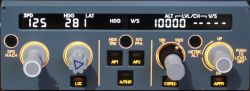
| |
| miniFCU | |
| Object | tutorial |
| Subject | miniFCU utilisation |
| Created on | 16/01/2024 |
| By | Pacha35/Github |
| Modified on | 17/1/2024 |
| By | Pacha35 |
| Summary | Yes |
| Visibility | public |
| Editable by | Pacha35 |
| Reference | |
| Site | clic here |
FenixQuartz
This Tools extracts the Values of some important Quartz Displays of the Fenix (hence the Name) directly from Memory.
- The Values/Output are then exported to FSUIPC-Offsets as either String (default) or Numerical Value.
- The Export can also be configured to L-Vars (numerical). There they can be picked up from other Applications, like PilotsDeck to display the FCU or other Displays on the StreamDeck.
It is literally an **HACK**: It accesses the Process Memory directly (read-only!) to get the Data. Fenix Updates may break it, but the recent ones where unproblematic.
Currently compatible with Fenix Version **1.5.2.214** (aka V2 Block 1) and MSFS **SU14**.
Following Display-Values are available:
- FCU Speed, Heading, Altitude and VS/FPA (Values and Is-Dashed State)
- XPDR (live Input)
- RMP1 and RMP2 Active & Standby Frequency (fully "live" and change correctly when "SEL" is active or ADF/HF/ILS Mode is on)
- ISIS Barometer (only Digital - sorry I don't like old Stuff :grin:)
- Captain Barometer
- BAT1 and BAT2
- Rudder Trim
- Clock CHR and ET
- The Takeoff/V-Speeds as entered in the MCDU
. Cette création a été faite gra âce à une souscription en ligne.== Requirements==
- Windows 10/11, MSFS, Fenix :wink: - Depending on the Mode you use: [FSUIPC7](http://fsuipc.com/) - Capability to actually read the Readme up until and beyond this Point :stuck_out_tongue_winking_eye: - The Installer will install the following Software:
- .NET 7 Desktop Runtime (x64) - MobiFlight Event/WASM Module
[Download here](https://github.com/Fragtality/FenixQuartz/releases/latest) (Under Assests, the FenixQuartz-Installer-vXYZ.exe File)
Installation / Update
Basically: Just run the Installer - it will extract it for you to a fixed Location and will also install/update the neccessary Software to your PC/Sim. It even setups Auto-Start and creates a Link on the Desktop, if you want.
You can choose directly in the Installer to extract a preconfigured Configuration File for each of these Modes during Installation/Update. First-Time Installations will default to String/Offset Mode if "Do not change" is selected. Choosing any other Option for Updating/Reinstalling will overwrite the *whole* existing Configuration File.
Folder Installation (standard) : ...\Users\...\AppData\Roaming
Some Notes:
- FenixQuartz has to be stopped manually before installing.
- If the MobiFlight[3] Module is not installed or outdated, MSFS also has to be stopped.
- The FSUIPC Version is only checked - you still have to install/update it manually. FSUIPC is only needed if you plan to use the String/Offset or Raw-Value/Offset Mode! (Ignore the Warning in the Installer Output if you're going to use Raw-Value/L-Var Mode)
- If you upgrade from Version 1.1 or below, delete your old Installation manually (it is no longer needed).
- From Version 1.2 onwards, your Configuration will not be resetted after Updating
- The Installation-Location is fixed to %appdata%\FenixQuartz (your Users AppData\Roaming Folder) and can not be changed.
- For Auto-Start either your FSUIPC7.ini or EXE.xml (MSFS) is modified. The Installer does not create a Backup (not deemed neccessary), so if you want a Backup, do so yourself.
- Do not run the Installer as Admin!
- It may be blocked by Windows Security or your AV-Scanner, try if unblocking and/or setting an Exception helps (for the whole FenixQuartz Folder)
Usage
You can also start FenixQuartz manually or by other means if you did not let the Installer configure an automatic Start. Either start it before MSFS or start when MSFS has finished loading and is in the Main Menu. It can safely be run with other Planes, it won't do anything besides checking every 15s if the Fenix-Binaries are running and then sleeps again. :wink:
**NOTE**: The Tool must be run with the same Elevation/User as MSFS and Fenix! If you for whatever Reason run them "as Admin", make sure to start FenixQuartz also as Admin! It is not needed for the Tool itself, it runs just fine if everything is started with you normal User.
It does not open a Window when started, but you should see it in the System-Tray/Notification Area once it runs (a little "Q"). It is designed to run silently in the Background. It will stop itself when you exit MSFS.
When you right click on that Icon you have the option to manually close it or to force a Memory Scan manually.
When you left click on the Icon it will open its "Debug UI" displaying all Values as they are read from Memory. It is only really there to verify/troubleshoot found the correct Memory Locations (and uses valid Values).
When you use it for Quartz Displays you don't have to start a Memory-Scan manually - just start FenixQuartz and load up the Fenix and it will output the Display-Values to FSUIPC Offset or L-Vars (depending on the Configuration). *BUT* if you use for the **TO-/V-Speeds** you need to initiate a **manual Scan** to pick them up once they are entered in the MCDU! See [Scan for TO-/V-Speeds](#scan-for-to-v-speeds) for Details.
The Accuracy/Reliability is very high, especially the VATSIM/IVAO critical Stuff (FCU, COM, XPDR) is 99% solid! But there is still some Guess-Work involved in choosing the correct Memory-Location for Output, so don't mind if a Battery-Display or the Rudder-Display are just zero from time-to-time. The VS-Mode Detection is now better than ever, but it might still miss it in rare Cases. If the VS-Display is not correct, push/pull either the Alt- or VS-Knob (depending on the Situation) to get it back in line. If you're testing the FCU-Displays on the Ground, please do so before loading/configuring the Flightplan in the MCDU and with the Plane started in Cold & Dark Mode. It is designed to be accurate where it matters most: in the Air :wink:
Scan for TO-/V-Speeds
- Fill out the PERF-Page as you normally would
- Hold the PERF Key on the MCDU for around 1s (until the orange Dash Indication lights up)
- If valid V-Speeds where detected you will briefly see the green RDY Indication light up
- Per default the MCDU on the Captain Side is monitored. You can change it to the FO Side that in the [Configuration](#configuration) File
Usage with other 3rd Party Tools
FenixQuartz normally exports the Display-Values as formatted Strings for drawing them directly on the StreamDeck (the "*String/Offset Mode*"). The Output is directly "ready to use" since the Logic is already applied (displaying "----" instead of the Value or adding leading Zeros for example). You can customize that Output for your Software/Hardware with the **altScaleDelim**, **addFcuMode** or **ooMode** Options in the [Configuration](#configuration) File.
But if handling numeric Values is easier for your Software/Hardware Combination, you can enable the Raw-Value/Offset Mode (**rawValues**) in the Config-File.
In that Mode, the Display-Values are exported directly as Numeric Values to FSUIPC Offsets. But then you have to implement the Display Logic yourself such as the dashed / managed State and the Format (leading Zeros) for example.
You can also choose to export the numeric Raw-Values to L-Vars (**useLvars**) (aka Raw-Value/L-Var Mode) - you need to change both Config Parameters. In that Mode, FSUIPC is not required for FenixQuartz to run. FSUIPC is just needed for Offsets, everything else is done via the MobiFlight WASM Module by now.
Besides the displayed Value it also exports the "is Dashed" State of a Display (regardless of Mode). The State of the Dot ("is Managed") can directly be read from the Fenix Lvars (I_FCU_SPEED_MANAGED, I_FCU_HEADING_MANAGED, I_FCU_ALTITUDE_MANAGED). So with any Client capable of reading FSUIPC-Offsets and/or Lvars, you have all the Information to build an accurate working FCU!
It also exports a Variable "isVsActive" which tells if the Plane is currently in VS Mode - that is mostly needed internally, but it exported also to be used in other Use-Cases. I use it for my Alt-Knob-Toggle Function on the StreamDeck, so the Lua-Script does a "Pull" instead of an "Push" on the Alt-Knob when VS is active. Note that part of the accurate Detection of the VS Mode is based on the State-Changes of the Alt- and VS-Knob, make sure they are triggered in the correct way (that is incrementing/decrementing the according S_ Variable).
Regardless of Mode or Output: The Binary will create a File called **Assignments.txt** (located in %appdata\FenixQuartz) when executed which will tell you the Name/Location of the Values (even when no Sim is running). Please note that this is in Accordance to the current Configuration, so you only see the Name/Location for the currently configured Mode and Output! Also note that the TO-Speeds are always exported as L-Vars, regardless of the current Configuration.
If you miss the UTC Time on the Clock: that doe not need to be read from Memory. Since the Clock always displays the current Sim-Time, the correct Time can be retrieved via Offsets 0x023B, 0x023C and 0x023A (should be A-Vars ZULU_HOUR, ZULU_MINUTE and CLOCK_SECOND).
Configuration
The Path Configuration File is located at `%appdata\FenixQuartz\FenixQuartz.config` and can be edited with any Text-Editor. Starting with Version 1.2 your current Configuration is preserved when updating.
The available Parameters are:
- waitForConnect: When *true*, the Binary will wait until the Sim is running and connected. Default: *"true"*
- offsetBase: The first (FSUIPC) Offset Address to use (hexadecimal). Default: *"0x5408"*
- rawValues: When *true*, the FCU Values are exported directly as numeric Values ("Raw-Value/Offset" Mode). Default: *"false"*
- useLvars: When *true*, the Values are exported as L-Vars instead of FSUIPC Offsets ("Raw-Value/L-Var" Mode). Only works when rawValues is also set!. Default: *"false"*
- updateIntervall: The time between each Update in Milliseconds (Read Memory-Locations -> Write to Variables). Default: *"100"*
- scaleMachValue: The MACH Value is scaled to a float Value in in both Raw-Value Modes (e.g. it is output as 0.79 instead of 79)
- altScaleDelim: The Character to be inserted in the FCU Altitude String when the Scale is set to 100. Has no Effect on any the Raw-Value Mode. Default: *" "* (Space)
- addFcuMode: If *false*, the FCUs Displays show only the Value (no SPD/HDG/VS Header) in one Line. Has no Effect on any Raw-Value Mode. Default: *"true"*
- ooMode: If *true*, the Zeroes on the VS-Display will be exported as "o" instead of "0" if your Hardware/Font allows Letters to be displayed (only relevant in String/Offset Mode). Default *"false"*
- lvarPrefix: The Prefix of the L-Var Names used for export. Still defaults to the old Name FNX2PLD, but you can of course change that! The old Name is used to ensure Compatibility. Default *"FNX2PLD_"*
- ignoreBatteries: The L-Var Output can have Issues with Memory-Consumption which directly correlates to the Amount of Updates and the Battery Values are constantly changing. If you are using L-Var-Output and don't need the Battery Values, you can disable Updates for them with *true*. Absolutely not needed when using Offsets. Default *"false"*
- perfCaptainSide: Monitor the left / Captain Side MCDU to initiate a Scan with the PERF-Key. Set to *false* to use the right / FO Side MCDU. Default *"true"*
- perfButtonHold: The Time in Milliseconds the PERF-Key needs to be held down to initiate a Scan. Default *"1000"*
Notes et Références
- ↑ miniCOCKPIT : société qui s'est lancé dans la création d'appareils connectables aux simulateurs en copiant des éléments du tableau de bord de l'A320 avec une échelle réduite.
- ↑ miniFCU : premier élément créé par miniCOCKPIT qui est la copie exacte du FCU de l'A320. Il a été réalisé grâce à une souscription en ligne lancée mi-2023.
- ↑ Mobiflight est le logiciel qui permet d'utiliser le miniFCU avec l'A320 de Fenix à travers Fenix Quartz. Son installation est décrite dans cette page