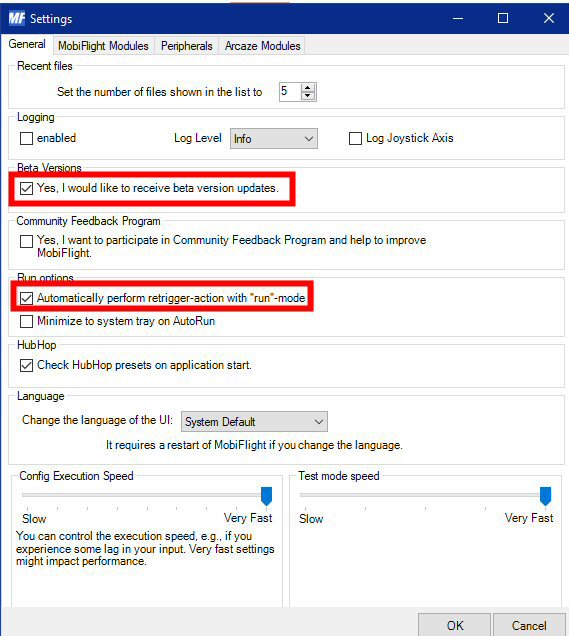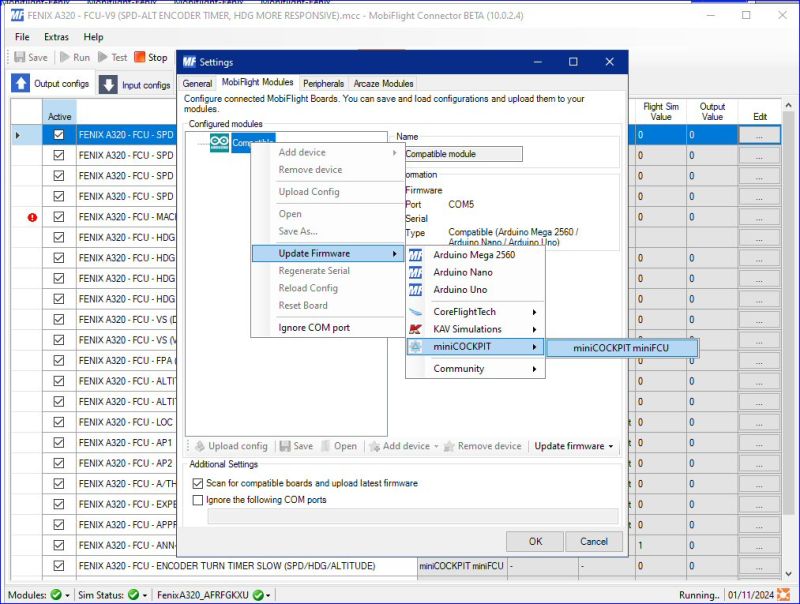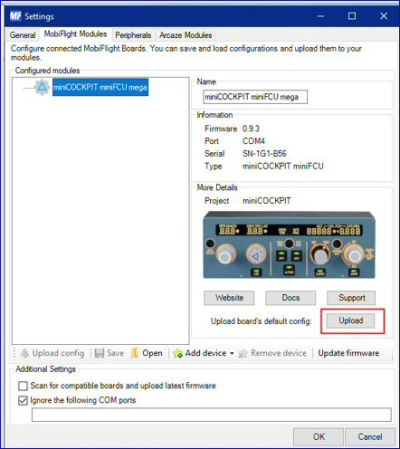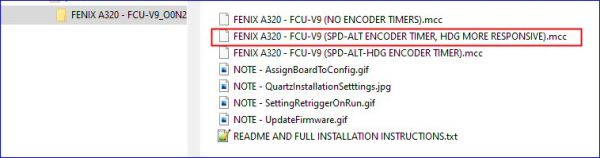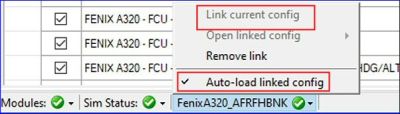« Mobiflight full installation » : différence entre les versions
| Ligne 80 : | Ligne 80 : | ||
11) Optional but recommended; on Mobiflight top, activate "'''AutoRun'''" (yellow pulp if activated)<br> | 11) Optional but recommended; on Mobiflight top, activate "'''AutoRun'''" (yellow pulp if activated)<br> | ||
<br> | <br> | ||
[[File:Mobiflight_010.jpg|800px|center]] | |||
Now you are ready to use and enjoy | Now you are ready to use and enjoy | ||
<hr> | <hr> | ||
Version du 17 janvier 2024 à 13:04
| Mobiflight | |
|---|---|
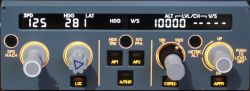
| |
| miniFCU | |
| Objet | Guide |
| Sujet | Mobiflight installation |
| Créé le | 16/01/2024 |
| Par | vinKaiZen / Pacha35 |
| Modifié le | 17/1/2024 |
| Par | Pacha35 |
| Sommaire | oui |
| Visibilité | public |
| Modifiable par | Pacha35 |
| Références | |
| Site | Cliquez ici |
One MobiFlight config file to support the miniFCU with the Fenix A320 & Displays (Inclusive full instructions with a new unit)
FIRST TIME FULL INSTALLATION INSTRUCTION
1) Ensure your miniFCU is fully regristered as USB-SERIAL CH340 in your windows device manager, otherwise check here: https://shop.minicockpit.com/a/help/article/57597
* if it won´t after driver installation or windows update you may use another or the original USB cable (power+data transport cable required!)
2) Close the miniFCU DLS (data link software), it´s not needed and causes issues if used together with Mobiflight
3) Download latest FenixQuartz to get the display values with FENIX in Mobiflight https://github.com/Fragtality/FenixQuartz/releases
* Important: Check Readme with installation process & usage https://github.com/Fragtality/FenixQuartz/ * Then install or update latest FenixQuartz, during Installer select "Auto-Start with MSFS" & "Change Configuration to Raw-Value/L-Var Mode (IMPORTANT!)
4) Download & install latest MobiFlight version, (see below) https://www.mobiflight.com/en/download.html
* BETA NO LONGER NEEDED SINCE MOBIFLIGHT VERSION 10.1 * Extras => Settings: UNTICK! "yes, i would like to receive beta version updates", then "OK" * Extras => Settings: UNTICK! "Automatically perform retrigger-action with "run" mode (otherwise all buttons will be pressed if you run MF) * If not already done, ensure you installed the Mobiflight WASM module => Extras => MSFS2020 => Install WASM module * check in your MSFS community, you have got a "mobiflight-event-module" folder, otherwhise its installed on the false location and won´t work
5) With a original or older miniFCU device, Mobiflight will now upgrade your firmware (do it) that it´s useable with Mobiflight
* go though firmware updating messages, then in configured modules => right mouse click on "compatible" => "update firmware" => "minicockpit" => "miniCOCKPIT miniFCU"
6) Then "Upload" the boards default config (below the miniFCU picture) and click "OK"
* Note you can restore the Firmware anytime same way: right mouse click on miniFCU (configured modules) => "Reset board" to get it usage with miniFCU DLS
CONFIG INTEGRATION
Now all is prepared and the next steps must be done everytime you upgrade a config
7) Download & Extract my FENIX A320 FCU.zip
8) Open one of the 3 configs (.mcc) in Mobiflight (File -> Open -> select it)
=> see more informations about the 3 different configs in the v9 changelog below
9) Important or you won´t get Display values later:
=> Orphaned Serials found window opens => in the white field select my "miniCOCKPIT miniFCU/ SN-94G-809" serial that its blue marked -> "Assign" => then my serial will disappear and the config is adjusted to your serial => click "OK" => Save (otherwise you have to do it every time)
10) Optional but recommended, on Mobiflight bottom right mouse click on fenix aircraft => link current config & Auto load linked config
11) Optional but recommended; on Mobiflight top, activate "AutoRun" (yellow pulp if activated)
Now you are ready to use and enjoy
HANDLING / USAGE NOTES & INFORMATIONS
- Don´t worry about the red "!" circles if config is running, these are programmed preconditions (logic) and normal
- For a second flight you need to restart the Fenix APP & Stop/Run Mobiflight config, otherwise Quartz won´t show right values
- Vertical speed values will be correct shown only in the air or in cold & dark state (see Quartz limitations)
- Display values will appear earliest if sitting in Fenix and MF config is on "RUN" & Quartz is running
Best to get it working is the following way (otherwhise it may not get synced)
1) start msfs and stay in the main menu
2) start fenix app
3) start mobiflight & quartz (if not already)
4) click MF and run the config (if not already)
5) start your flight & enjoy
Special thanks to Otyq (member of the MF dev Team) for coding the encoder timer Cheers, vinKaiZen
MiniCockpit Community Discord: https://discord.gg/63ypEhYkft Mobiflight Discord: https://discord.gg/QjCQXSQs5K Youtube: https://www.youtube.com/vinkaizen
Don´t miss my generic config for Asobo Planes: https://de.flightsim.to/file/67143/generic-ap-asobo-planes-minicockpit-minifcu-mobiflight-profile-full-installation
CHANGELOG V9 (Config is for MF 10.1.0 with miniFCU Firmware 1.0.0) After creative feedback with the minifcu team i release 3 versions of my v9 config and you can choose what you prefer yourself:
FENIX A320 - FCU-V9 (NO ENCODER TIMERS)
=> no encoder timers, direct and responsive but with fenix programmes jumps on fast turns (like versions up to v7)
"FENIX A320 - FCU-V9 (SPD-ALT-HDG ENCODER TIMER)"
=> very precise, slow changing values on very fast turn (try little bit slower to get more changes) but no or minimum value jumps
"FENIX A320 - FCU-V9 (SPD-ALT ENCODER TIMER, HDG MORE RESPONSIVE)"
=> same timers as above + HDG is more responsive & direct, bigger values (realistic turn) but less precise => this config is prefered by the miniFCU team
CHANGELOG V8 (config is for MF 10.0.2.3 with miniFCU Firmware 0.9.3) added ANN-LT TEST (LCD OUTPUT) changed all LED output logic to 0.9.3 Firmware
CHANGELOG V5-7 - fixed speed / mach display issue - cleaned config
CHANGELOG V4 - fixed HDG/VS & TRK FPA issue
CHANGELOG V1-3 - initial config build