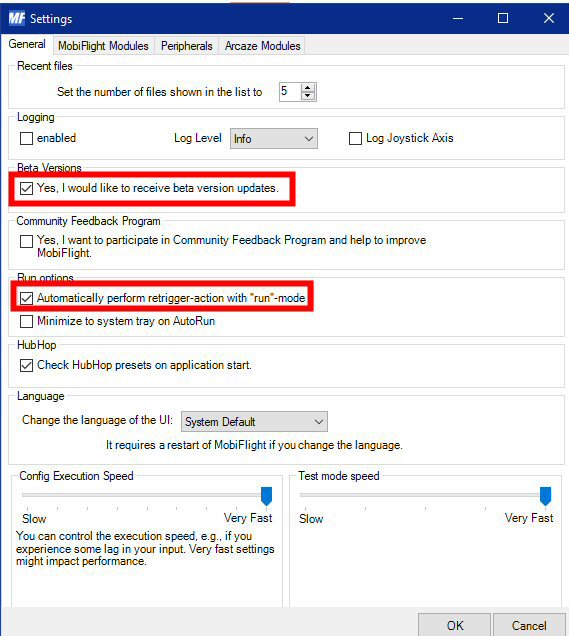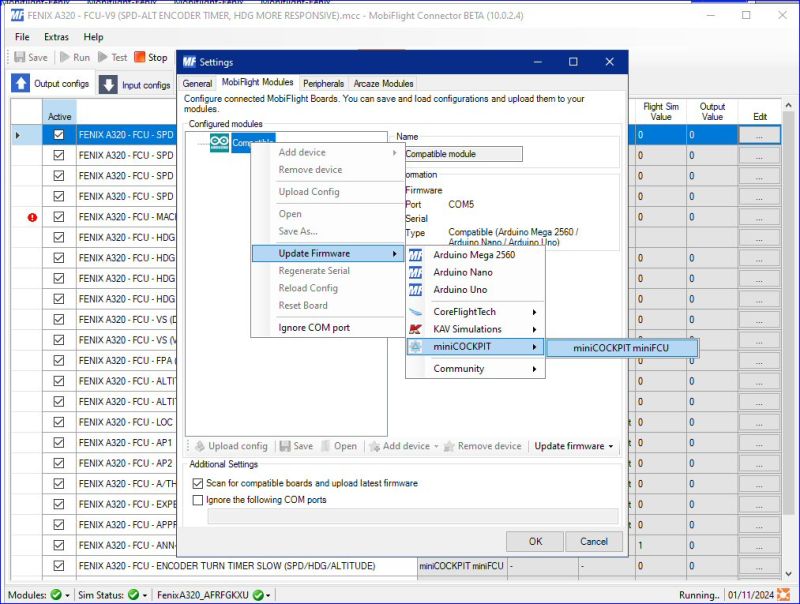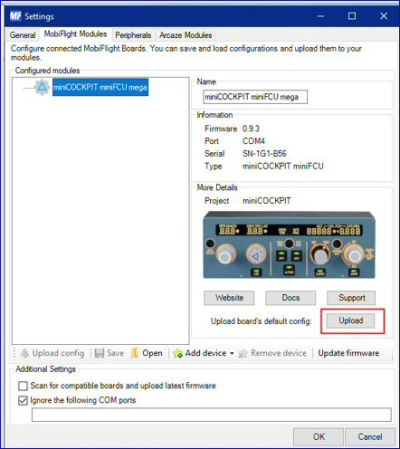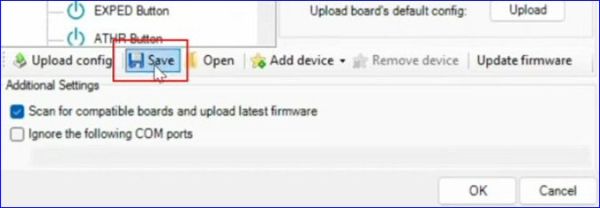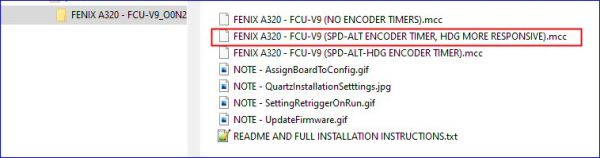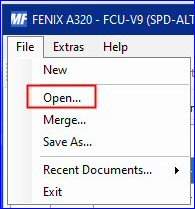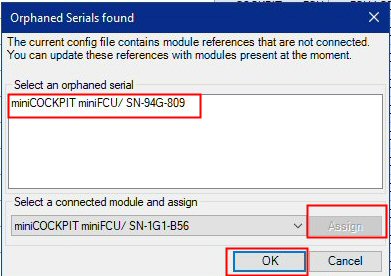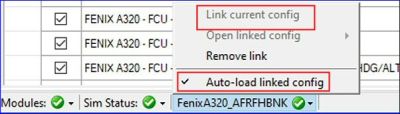« Mobiflight full installation » : différence entre les versions
Aucun résumé des modifications |
|||
| (28 versions intermédiaires par 2 utilisateurs non affichées) | |||
| Ligne 1 : | Ligne 1 : | ||
{{Infobox-page-EN | |||
|picture = [[Fichier:miniFCU_003.jpg|250px]] | |||
|picture-name = miniFCU | |||
|Name = Mobiflight | |||
|object = Guide | |||
|subject = Mobiflight installation | |||
|creation = 16/01/2024 | |||
|by = '''vinKaiZen''' / Pacha35 | |||
|modif = 17/1/2024 | |||
|from = Pacha35 | |||
|summary = Yes | |||
|visibility = public | |||
|upd = Pacha35 | |||
|reference = Reference | |||
|site = [https://www.simvol.org clic here] | |||
}} | |||
{| class-"MediaWiki" style="margin: auto;" | {| class-"MediaWiki" style="margin: auto;" | ||
{{Encadré_jaune | {{Encadré_jaune | ||
|color=lightblue | |color=lightblue | ||
|titre= miniFCU | |titre= Mobiflight application (for the miniFCU) | ||
|image=[[Fichier: | |image=[[Fichier:Mobiflight_008.jpg|100px|gauche]] | ||
|texte= | |texte= | ||
This open source project integrates standard hardware as mniFCU with your flight simulator. | |||
<br> | <br> | ||
This page shows how to installe this application and its environment to use the miniFCU.<br> | |||
The original guide for MobiFlight config file to support the miniFCU with the Fenix A320 & Displays | |||
(Inclusive full instructions with a new unit) has been written by '''vinKaiZen'''<ref>[https://fr.flightsim.to/file/67139/fenix-a320-minicockpit-minifcu-mobiflight-profile-quartz-displays-full-installation CF flightsim.com]</ref>. | |||
<br><br> | |||
}} | }} | ||
=== FIRST TIME FULL INSTALLATION INSTRUCTION === | === FIRST TIME FULL INSTALLATION INSTRUCTION === | ||
| Ligne 18 : | Ligne 36 : | ||
* if it won´t after driver installation or windows update you may use another or the original USB cable (power+data transport cable required!) | * if it won´t after driver installation or windows update you may use another or the original USB cable (power+data transport cable required!) | ||
2) <span style="color:red">Close the miniFCU DLS (data link software), it´s not needed and causes issues if used together with Mobiflight</span><br> | 2) <span style="color:red">Close the miniFCU DLS (data link software), it´s not needed and causes issues if used together with Mobiflight</span><br> | ||
3) Download latest FenixQuartz to get the display values with FENIX in Mobiflight https://github.com/Fragtality/FenixQuartz/releases | 3) Download latest FenixQuartz<ref>Fenix Quartz est le module de communication entre l'A320 de Fenix et Mobiflight. Son installation est décrite [[FenixQuartz|dans cette page]]</ref> to get the display values with FENIX in Mobiflight https://github.com/Fragtality/FenixQuartz/releases | ||
* Important: Check Readme with installation process & usage https://github.com/Fragtality/FenixQuartz/ | * Important: Check Readme with installation process & usage https://github.com/Fragtality/FenixQuartz/ | ||
* Then install or update latest FenixQuartz, '''during Installer select "Auto-Start with MSFS" & "Change Configuration to Raw-Value/L-Var Mode (IMPORTANT!)''' | * Then install or update latest FenixQuartz, '''during Installer select "Auto-Start with MSFS" & "Change Configuration to Raw-Value/L-Var Mode (IMPORTANT!)''' | ||
| Ligne 32 : | Ligne 50 : | ||
[[File:Mobiflight_001.jpg|600px|center]] | [[File:Mobiflight_001.jpg|600px|center]] | ||
Attention : stop Mobiflight at the end of this phase and reload it.<ref>[https://youtu.be/TQm9fXLra0A?si=0Sqw_0cOGByUzq5Y CF this video]</ref> | |||
5) With a original or older miniFCU device, Mobiflight will now upgrade your firmware (do it) that it´s useable with Mobiflight | 5) With a original or older miniFCU device, Mobiflight will now upgrade your firmware (do it) that it´s useable with Mobiflight | ||
* go though firmware updating messages, then in configured modules => right mouse click on "'''compatible'''" => "'''update firmware'''" => "'''minicockpit'''" => "'''miniCOCKPIT miniFCU'''" | * go though firmware updating messages, then in configured modules => right mouse click on "'''compatible'''" => "'''update firmware'''" => "'''minicockpit'''" => "'''miniCOCKPIT miniFCU'''" | ||
| Ligne 42 : | Ligne 60 : | ||
[[File:Mobiflight_005.jpg|400px|center]] | [[File:Mobiflight_005.jpg|400px|center]] | ||
* Note you can restore the Firmware anytime same way: right mouse click on miniFCU (configured modules) => "Reset board" to get it usage with miniFCU DLS | * '''Important''' : clic on "'''Save'''" button after this phase and before to load the profile. Then, stop Mobiflight and reload it. | ||
[[File:Mobiflight_012.jpg|600px|center]] | |||
* '''Note''': you can restore the Firmware anytime same way: right mouse click on miniFCU (configured modules) => "Reset board" to get it usage with miniFCU DLS | |||
<hr> | <hr> | ||
| Ligne 48 : | Ligne 70 : | ||
Now all is prepared and the next steps must be done everytime you upgrade a config<br> | Now all is prepared and the next steps must be done everytime you upgrade a config<br> | ||
7) Download & Extract my '''FENIX A320 FCU.zip'''<br> | 7) Download & Extract my '''FENIX A320 FCU.zip'''<br> | ||
[[File:Mobiflight_004.jpg|600px|center]] | |||
8) Open one of the 3 configs (.mcc) in Mobiflight (File -> Open -> select it)<br> | 8) Open one of the 3 configs (.mcc) in Mobiflight (File -> Open -> select it)<br> | ||
[[File: | [[File:Mobiflight_013.jpg|200px|center]] | ||
9) Important or you won´t get Display values later:<br> | 9) Important or you won´t get Display values later:<br> | ||
=> Orphaned Serials found window opens => in the white field select | => Orphaned Serials found window opens => in the white field select the line "'''miniCOCKPIT miniFCU/ SN-xxx-yyy'''" serial that its blue marked -> "'''Assign'''" | ||
=> then | |||
10) Optional but recommended, on Mobiflight bottom right mouse click on fenix aircraft => link current config & | [[File:Mobiflight_014.jpg|400px|center]] | ||
=> then this serial will disappear and the config is adjusted to your serial => click "'''OK'''" | |||
=> '''Save''' (otherwise you have to do it every time) | |||
[[File:Mobiflight_015.jpg|600px|center]] | |||
10) Optional but recommended, on Mobiflight bottom right mouse click on '''fenix aircraft''' => '''link current config''' & '''Auto load linked config'''<br> | |||
[[File:Mobiflight_009.jpg|400px|center]] | |||
11) Optional but recommended; on Mobiflight top, activate "'''AutoRun'''" (yellow pulp if activated)<br> | 11) Optional but recommended; on Mobiflight top, activate "'''AutoRun'''" (yellow pulp if activated)<br> | ||
<br> | <br> | ||
[[File:Mobiflight_010.jpg|800px|center]] | |||
Now you are ready to use and enjoy | Now you are ready to use and enjoy | ||
<hr> | <hr> | ||
=== HANDLING / USAGE NOTES & INFORMATIONS === | === HANDLING / USAGE NOTES & INFORMATIONS === | ||
* Don´t worry about the red "!" circles if config is running, these are programmed preconditions (logic) and normal | * Don´t worry about the red "!" circles if config is running, these are programmed preconditions (logic) and normal | ||
* <span style="color: | |||
[[File:Mobiflight_011.jpg|800px|center]] | |||
* <span style="color:red">For a second flight you need to restart the Fenix APP & Stop/Run Mobiflight config, otherwise Quartz won´t show right values</span><br> | |||
* Vertical speed values will be correct shown only in the air or in cold & dark state (see Quartz limitations) | * Vertical speed values will be correct shown only in the air or in cold & dark state (see Quartz limitations) | ||
* Display values will appear earliest if sitting in Fenix and MF config is on "RUN" & Quartz is running | * Display values will appear earliest if sitting in Fenix and MF config is on "RUN" & Quartz is running<br> | ||
<br> | |||
'''Best to get it working is the following way (otherwhise it may not get synced)'''<br> | |||
1) start msfs and stay in the main menu<br> | 1) start msfs and stay in the main menu<br> | ||
2) start fenix app<br> | 2) start fenix app<br> | ||
| Ligne 73 : | Ligne 116 : | ||
5) start your flight & enjoy<br> | 5) start your flight & enjoy<br> | ||
<hr> | |||
=== REMARKS FROM vinKaiZen === | |||
Special thanks to Otyq (member of the MF dev Team) for coding the encoder timer | Special thanks to Otyq (member of the MF dev Team) for coding the encoder timer | ||
Cheers, vinKaiZen | Cheers, vinKaiZen | ||
| Ligne 83 : | Ligne 127 : | ||
Don´t miss my generic config for Asobo Planes: | Don´t miss my generic config for Asobo Planes: | ||
https://de.flightsim.to/file/67143/generic-ap-asobo-planes-minicockpit-minifcu-mobiflight-profile-full-installation | https://de.flightsim.to/file/67143/generic-ap-asobo-planes-minicockpit-minifcu-mobiflight-profile-full-installation | ||
<hr> | |||
== <div style="color:navy;"><FONT face="arial">Notes et Références </font></div>== | |||
[[Catégorie:Pages-EN]] | |||
[[Catégorie:Tutoriels]] | |||
[[Catégorie:Matériel]] | |||
" | |||
" | |||
- | |||
Version actuelle datée du 19 janvier 2024 à 01:14
| Mobiflight | |
|---|---|
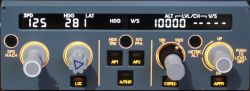
| |
| miniFCU | |
| Object | Guide |
| Subject | Mobiflight installation |
| Created on | 16/01/2024 |
| By | vinKaiZen / Pacha35 |
| Modified on | 17/1/2024 |
| By | Pacha35 |
| Summary | Yes |
| Visibility | public |
| Editable by | Pacha35 |
| Reference | |
| Site | clic here |
This open source project integrates standard hardware as mniFCU with your flight simulator.
This page shows how to installe this application and its environment to use the miniFCU.
The original guide for MobiFlight config file to support the miniFCU with the Fenix A320 & Displays
(Inclusive full instructions with a new unit) has been written by vinKaiZen[1].
FIRST TIME FULL INSTALLATION INSTRUCTION
1) Ensure your miniFCU is fully regristered as USB-SERIAL CH340 in your windows device manager, otherwise check here: https://shop.minicockpit.com/a/help/article/57597
* if it won´t after driver installation or windows update you may use another or the original USB cable (power+data transport cable required!)
2) Close the miniFCU DLS (data link software), it´s not needed and causes issues if used together with Mobiflight
3) Download latest FenixQuartz[2] to get the display values with FENIX in Mobiflight https://github.com/Fragtality/FenixQuartz/releases
* Important: Check Readme with installation process & usage https://github.com/Fragtality/FenixQuartz/ * Then install or update latest FenixQuartz, during Installer select "Auto-Start with MSFS" & "Change Configuration to Raw-Value/L-Var Mode (IMPORTANT!)
4) Download & install latest MobiFlight version, (see below) https://www.mobiflight.com/en/download.html
* BETA NO LONGER NEEDED SINCE MOBIFLIGHT VERSION 10.1 * Extras => Settings: UNTICK! "yes, i would like to receive beta version updates", then "OK" * Extras => Settings: UNTICK! "Automatically perform retrigger-action with "run" mode (otherwise all buttons will be pressed if you run MF) * If not already done, ensure you installed the Mobiflight WASM module => Extras => MSFS2020 => Install WASM module * check in your MSFS community, you have got a "mobiflight-event-module" folder, otherwhise its installed on the false location and won´t work
Attention : stop Mobiflight at the end of this phase and reload it.[3]
5) With a original or older miniFCU device, Mobiflight will now upgrade your firmware (do it) that it´s useable with Mobiflight
* go though firmware updating messages, then in configured modules => right mouse click on "compatible" => "update firmware" => "minicockpit" => "miniCOCKPIT miniFCU"
6) Then "Upload" the boards default config (below the miniFCU picture) and click "OK"
* Important : clic on "Save" button after this phase and before to load the profile. Then, stop Mobiflight and reload it.
* Note: you can restore the Firmware anytime same way: right mouse click on miniFCU (configured modules) => "Reset board" to get it usage with miniFCU DLS
CONFIG INTEGRATION
Now all is prepared and the next steps must be done everytime you upgrade a config
7) Download & Extract my FENIX A320 FCU.zip
8) Open one of the 3 configs (.mcc) in Mobiflight (File -> Open -> select it)
9) Important or you won´t get Display values later:
=> Orphaned Serials found window opens => in the white field select the line "miniCOCKPIT miniFCU/ SN-xxx-yyy" serial that its blue marked -> "Assign"
=> then this serial will disappear and the config is adjusted to your serial => click "OK" => Save (otherwise you have to do it every time)
10) Optional but recommended, on Mobiflight bottom right mouse click on fenix aircraft => link current config & Auto load linked config
11) Optional but recommended; on Mobiflight top, activate "AutoRun" (yellow pulp if activated)
Now you are ready to use and enjoy
HANDLING / USAGE NOTES & INFORMATIONS
- Don´t worry about the red "!" circles if config is running, these are programmed preconditions (logic) and normal
- For a second flight you need to restart the Fenix APP & Stop/Run Mobiflight config, otherwise Quartz won´t show right values
- Vertical speed values will be correct shown only in the air or in cold & dark state (see Quartz limitations)
- Display values will appear earliest if sitting in Fenix and MF config is on "RUN" & Quartz is running
Best to get it working is the following way (otherwhise it may not get synced)
1) start msfs and stay in the main menu
2) start fenix app
3) start mobiflight & quartz (if not already)
4) click MF and run the config (if not already)
5) start your flight & enjoy
REMARKS FROM vinKaiZen
Special thanks to Otyq (member of the MF dev Team) for coding the encoder timer Cheers, vinKaiZen
MiniCockpit Community Discord: https://discord.gg/63ypEhYkft Mobiflight Discord: https://discord.gg/QjCQXSQs5K Youtube: https://www.youtube.com/vinkaizen
Don´t miss my generic config for Asobo Planes: https://de.flightsim.to/file/67143/generic-ap-asobo-planes-minicockpit-minifcu-mobiflight-profile-full-installation
Notes et Références
- ↑ CF flightsim.com
- ↑ Fenix Quartz est le module de communication entre l'A320 de Fenix et Mobiflight. Son installation est décrite dans cette page
- ↑ CF this video