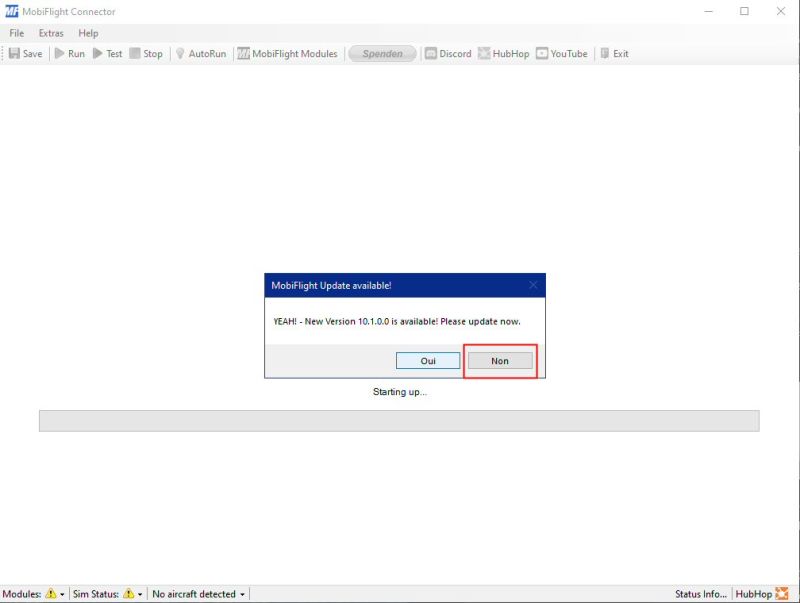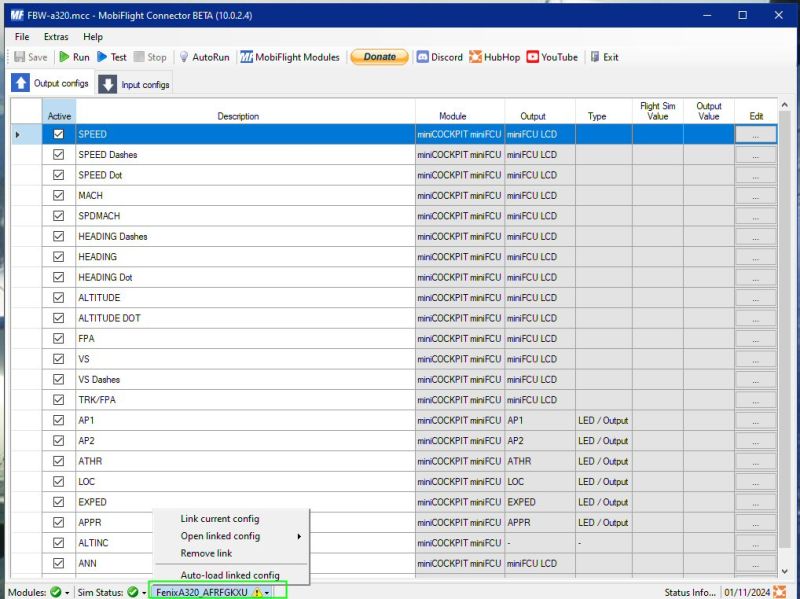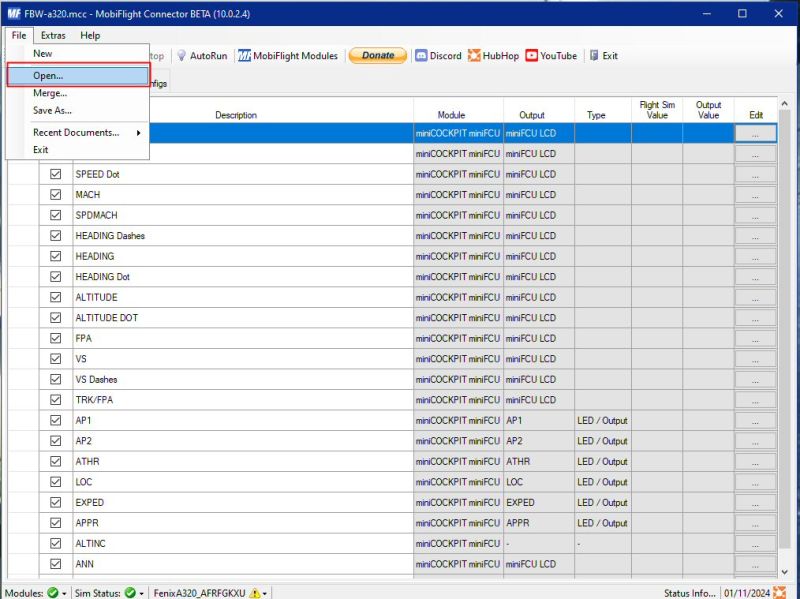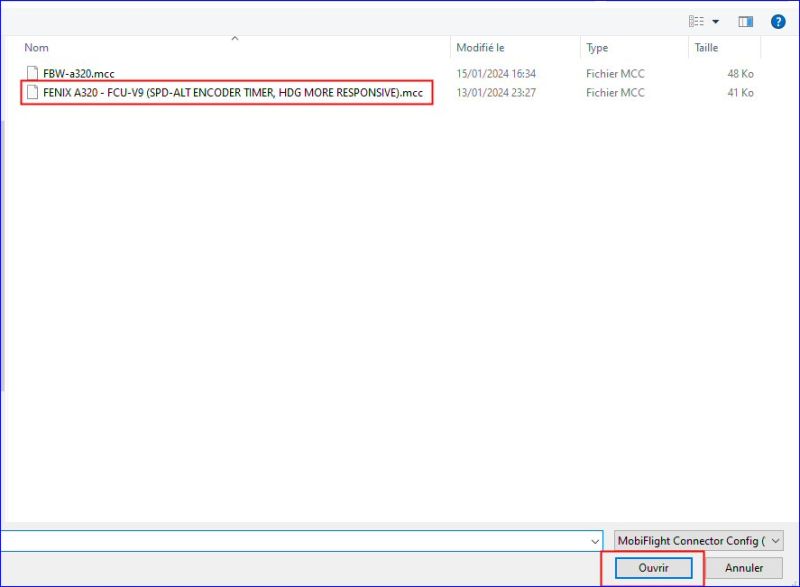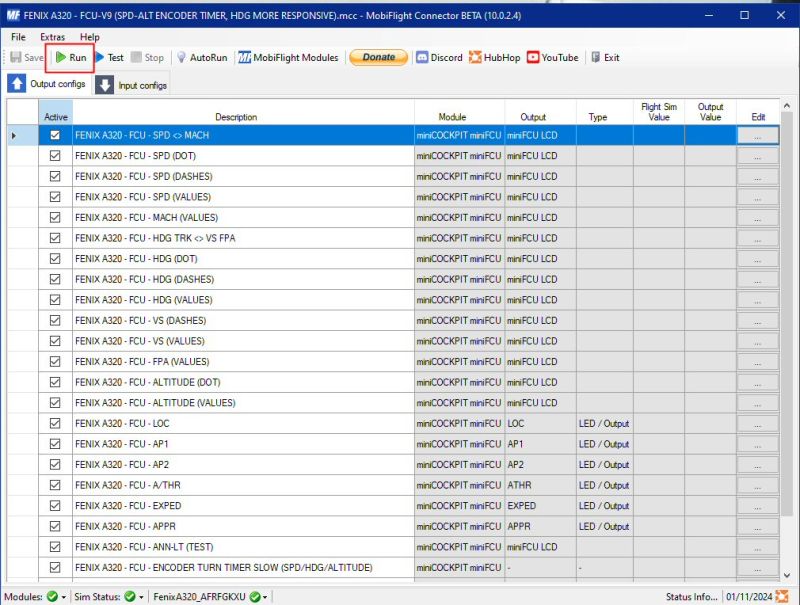Mobiflight switch profiles
This page complements the page on the implementation of Mobiflight;
It explains how you can change the "profile" of an aircraft or a livery.
The use of the miniFCU, with one or more aircraft, involves the notion of “profile” of Mobiflight.
There are already several profiles (.mcc files) available, including 3 for the A320 Fenix and one for the A32NX.
We will see how to switch from one of the Fenix profiles to that of the A32NX and vice versa.
Fenix: FENIX A320 - FCU-V9 (SPD-ALT ENCODER TIMER, HDG MORE RESPONSIVE).mcc
A32NX: FBW-a320.mcc
Prerequisites: have installed Mobiflight and the necessary modules.
Load MSFS and put the plane on the tarmac ready to start (batteries and group activated).
In our example, we install the Fenix A320.
Launch Mobiflight:
Disregard the new version unless you want to reinstall everything.
The window opens (normally) with the last profile used during the initial configuration of Mobiflight (here the A32NX).
You can upgrade any time without reinstall everything. (settings are saved and restored if performing an upgrade automatically)
In the bottom banner, the name of the new Aircraft/livery appears with an attention icon which indicates that the current loaded profile is actually not "linked" to the selected aircraft with livery (you can link any profile you want to a specific aircraft /livery, but only 1 active -the last one- to the current plane livery).
To do this, open the “File” menu and click on “Open” which will allow you to select the correct profile that you have previously stored in a specific folder.
The chosen aircraft/livery profile is displayed and the icon at the bottom turns green indicating that this profile is ready to be activated.
If this has not been done before, take the opportunity to assign (link) the aircraft/livery and the profile by clicking on “Auto-load-linked config”: future uses will be simplified.
All that remains is to click on “Run” in the top banner to display the same indications on the miniFCU as on the FCU of the aircraft in the simulator.